When you create a recurring data job in Dynamics 365 (AX7) you will be asked for an application id in the "Setup authorization policy" tab.
If you don't have already created your application id within the azure active directory you need to follow these steps to get it done. This relates to the new azure portal: https://portal.azure.com
1- Login to the azure portal and click on azure active directory.

2- Manage -> App registration and click ADD
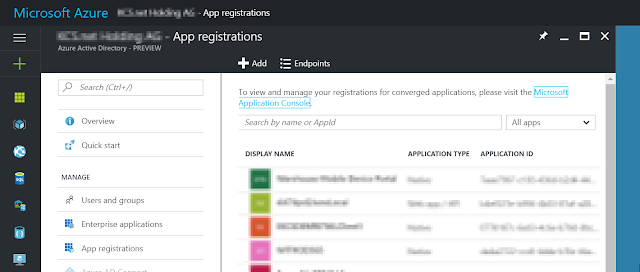
3- In the Create dialog enter a name, select Application type Native and provide a uri. For example the address of your onebox development environment: https://usnconeboxax1aos.cloud.onebox.dynamics.com
Click Create - and wait a second
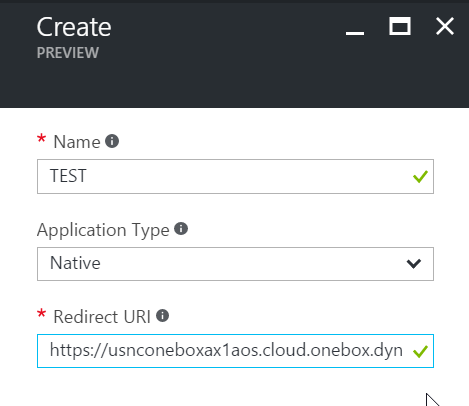
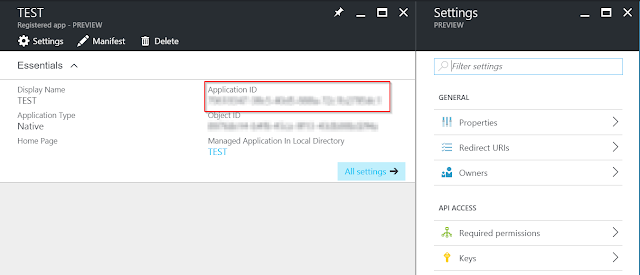
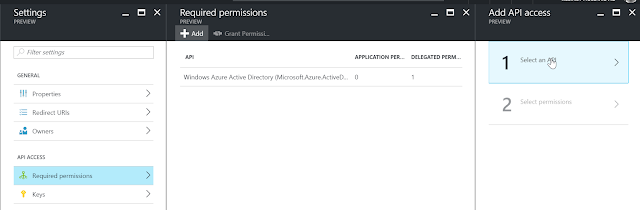
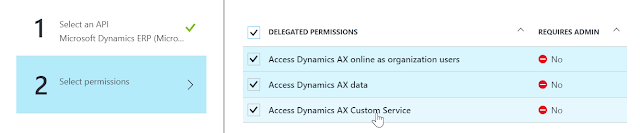
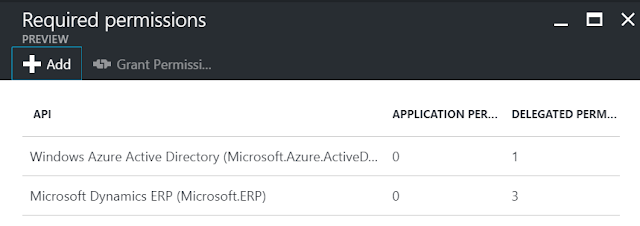
If you don't have already created your application id within the azure active directory you need to follow these steps to get it done. This relates to the new azure portal: https://portal.azure.com
1- Login to the azure portal and click on azure active directory.

2- Manage -> App registration and click ADD
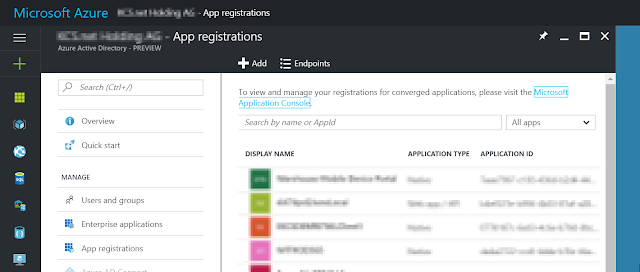
3- In the Create dialog enter a name, select Application type Native and provide a uri. For example the address of your onebox development environment: https://usnconeboxax1aos.cloud.onebox.dynamics.com
Click Create - and wait a second
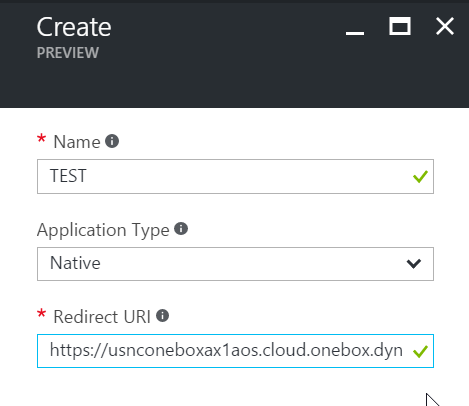
4- Navigate to the newly created app - now you should already see the application id that you're looking for
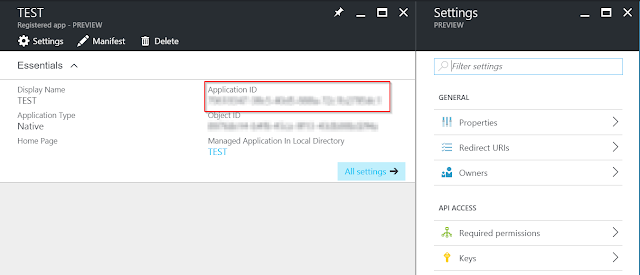
5- Before you continue in D365 click on required permissions - Add
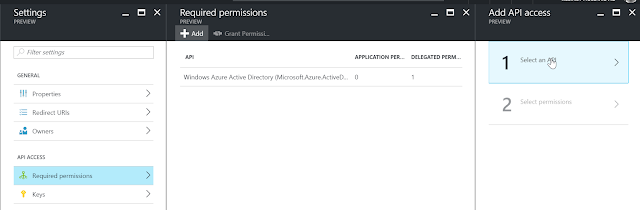
6- Select: Microsoft Dynamics ERP (Microsoft.ERP) as the API and select permissions as needed and click select and done
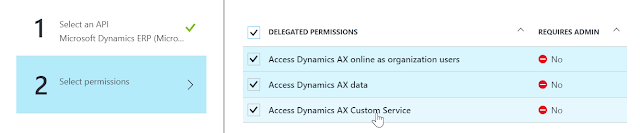
7- Now your required permissions should look like this
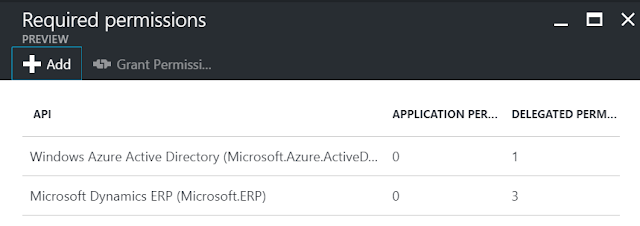
Copy the application id and enter it in Dynamics 365. Now you can go on with the recurring integration.
